mParivahan App: In India, having your vehicle registration certificate and driver’s license on you at all times is the law. Regional Transport Offices (RTOs) all over the country are digitalized to keep up with the government’s focus on digital services. To streamline registering vehicles and issuing driver’s licenses, the Ministry of Road Transport and Highways (MoRTH) launched the Parivahan Sewa Portal.
The Ministry of Road Transport has released two new pieces of software: VAHAN for Vehicle Registration and SARATHI for Driver’s Licenses (DL). The latest initiative includes centralizing these application processes.
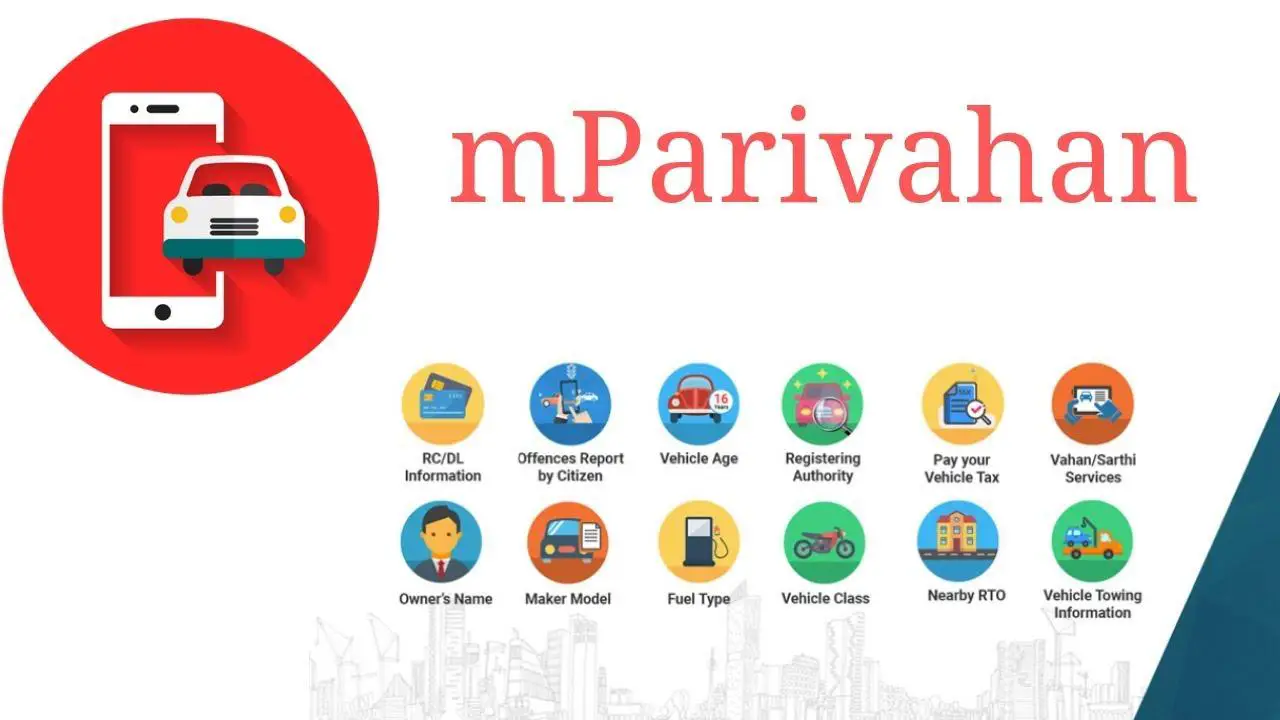
What is mParivahan App?
The Minister of Road Transport, Highways, and Shipping, Shri Nitin Gadkari, launched mParivahan in January 2017. This App was developed to give citizens easy access to detailed information regarding public transportation options. It’s a convenient app that allows you to take care of everything you need for the RTO at once without having to lug around a bunch of paperwork.
Driving licenses, registration documents, tax payments, challans, and emergency contact information can all be accessed quickly and easily via the web-based mobile App mParivahan online.
mParivahan App Objectives
Some of the many features available on mParivahan are as follows:
- It is possible to get a driver’s license and a restricted license that is virtually authentic and recognized worldwide.
- This form can be used to request a replacement DL (only passing a mock test is necessary).
- The program has a simple user interface.
- Anyone with access to the necessary information can enter the vehicle identification number.
- A simple application can prevent the need to go to an RTO office.
- The App can be downloaded on both iOS and Android.
- The procedure for applying for an RC or DL is easy.
- The entire history of any car is available for inspection.
- Using mParivahan, the virtual ID can also be made public.
- To find the closest RTO, download the mParivahan App.
- You can get to the dashboard’s RC and DL directly.
mParivahan App Benefits
- Suppose a user does not have a physical driving license or registration certificate during a routine traffic stop. In that case, they can present their digital version to the traffic police officer conducting the check.
- Whether a vehicle has been stolen, misplaced, or left in a parking lot by accident, this program will help track its details.
- You can double-check that the vehicle is legitimate if you want to.
- You can use the App to verify the car’s registration and age if you want to buy a used vehicle.
- Alerts and notifications in the event of an accident with the vehicle.
- Both DL and RC use separate dashboards.
- Provide information about a car by entering the vehicle number even if you don’t have access to the internet.
- Users can use QR codes as stickers on a digital driver’s license or remote controller.
- A user can view the status of a previously submitted challan, its details, and any payments that have been made against it.
How to Download the mParivahan App?
To use the mParivahan app and all it offers, one must first download it and create an account. Then, we’ll walk you through the process from beginning to end.
- Open the app store (Play Store for Android devices, iTunes for iOS devices).
- Enter “mParivahan” into your device’s search bar and select the available app.
- You need to download the app and launch it once it’s installed.
How to Create Virtual RC on the mParivahan App?
Create a mParivahan account by completing these steps:
- The ‘Sign in’ option can be found in the ‘Menu’ drop-down menu.
- Users must first sign in or create an account to access the app by entering their email address or mobile phone number.
- First, enter your mobile number and click the “Terms & Conditions” box.
- Next, enter the one-time password (OTP) obtained on the phone to verify the mobile number.
- You may now access your mParivahan account.
- One’s name and phone number will appear on the app’s main screen, and the user will have access to all of the services that have been signed up for.
How to Create Virtual RC on the mParivahan App?
To use the virtual RC, you’ll need to make one via the mParivahan app first. Here is a detailed explanation of how to make a virtual RC in the mParivahan app:
- Launch the mParivahan application.
- Just click on your profile picture in the upper right area of the app and then on ‘My RC.’
- Go ahead and click “Create Virtual RC.”
- The virtual RC’s control panel will load in a new tab. Enter the RC number and use the ‘Search’ button to look it up.
- All information about the vehicle’s registration under that RC will be shown.
- Get the Virtual Radio Control by clicking the “Add to Dashboard” button.
- You can check your vehicle’s details by entering the Chasis Number and Engine Number.
- A notification that reads “Check your RC on the dashboard” will appear.
- The simulated RC has been generated and is now visible in the control panel.
- The ‘Virtual RC information’ option should be chosen. Then, a QR code will be displayed beside the whole RC information.
- This QR Code is available for download and can be presented anytime.
How to Create Virtual DL on the mParivahan App?
Additionally, a digital DL can be made using the mParivahan app and presented digitally at any time. Here is a detailed explanation of how to make a virtual RC in the mParivahan app:
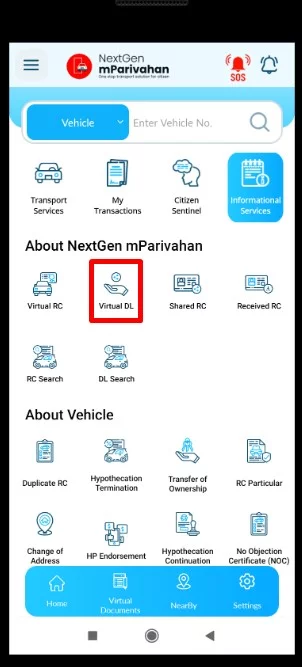
- Please open the M-Parivahan app that has been pre-installed on your devices.
- To access your digital license, click the “My DL” option in the dashboard’s drop-down menu.
- To make a virtual DL, click the “Create virtual DL” button on DL.
- Type in your driver’s license number.
- Your driver’s license details will show up on your mobile device.
- Your phone will display data related to your driver’s license. You can view the required challan by clicking the “View Challan” button; otherwise, you can add the Virtual DL to your dashboard by clicking the “Add to Dashboard” button.
- Double-check your ID. Please enter your date of birth and click the “Verify” button so that we can confirm your identification.
- Your digital DL is complete at this time. The Virtual DL dashboard allows you to monitor your Virtual DL data.
- Your digital DL will be shown in the DL dashboard. If you click on it, you can find out more details.
- There will be a full breakdown of the Virtual Driver’s License details, including a QR code. You can save the QR code and show it to anyone who needs it.
Services by mParivahan
mParivahan provides a variety of services for its users. The following are examples of these offerings:
RC Information
By selecting this option, one can obtain specifics regarding the registration document. Simply inputting the RC number into the dashboard will reveal all relevant information.
DL Information
When selecting this option, one can view comprehensive driver’s license data. Inputting a DL number into the DL dashboard provides access to all relevant data.
RTO nearest to you
One can also locate the nearest RTO with the mParivahan web app.
eChallan
You can use the eChallan mParivahan system to look for a challan, if you have one, by entering the number on your registration certificate or driver’s license.
A Record of Your License Status
Details about the license can be found in the accompanying documentation.
- Getting a Driver’s Education License
- Certificate of Permanent Driving Privileges
- Recertification of Driver’s Status
- Replacement license to drive
- Class Enlargement
- License to drive internationally
- Legal costs for obtaining a license
Emergency Assistance
This is a vital function of the mParivahan app. People who choose this option are provided with a toll-free emergency number they can use in case of an accident or other urgent need for assistance. As part of this function, users can add emergency contacts to their profile and have them notified in the event of an accident or other emergency.
- Open the application.
- Choose the “Emergency Services” menu item on the main screen.
- Just hit the “Create” button.
- Complete the required fields (DOB, height, weight, etc.) and click “Next.”
- Choose ‘Save’ after entering your desired emergency contact information.
Find the Nearest Pollution Control Centre
The mParivahan app includes a feature that finds the closest pollution control center. The software uses the user’s current location to determine the nearest pollution control facility.
How to Check the Challan or Vehicle Impound Status in mParivahan?
Using the mParivahan app, you can check whether any challans have been issued in your name. Here are the steps you can take to search for a challan in this app:
- If you have an Android device, open Mparivahan.
- To continue, navigate Mparivahan’s top left and click the menu bar.
- To begin, select “Search Challan” from the drop-down menu.
- You can pick anyone by their RC or DL number.
- You can quickly search by choosing an option, entering some details, and clicking the search button.
Pay Road Tax using the mParivahan App.
With the mParivahan app, you can do many things, including paying your Road taxes. In addition, this app has enabled all transportation-related services to be accessed from mobile devices, making it much easier for residents to carry out their transportation-related responsibilities.
Follow these instructions if you need to make a tax payment:
- Open the Mparivahan app on your mobile device.
- Then, go to the top left and click on it.
- Click the “Pay Tax” button to start your tax payment.
- Pick “Pay Tax” from the list of options that appears.
- Enter your vehicle identification number now.
- You may easily confirm registration details by inputting the vehicle identification number.